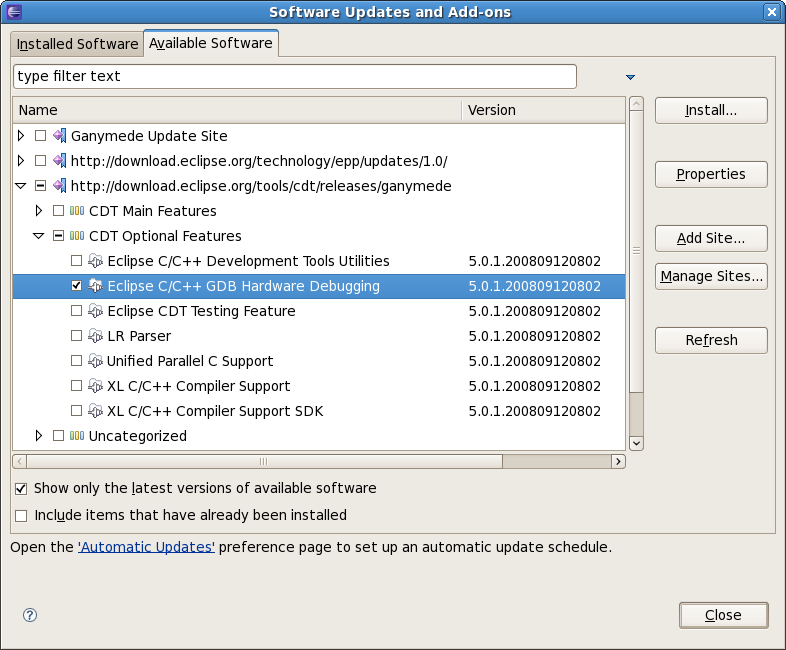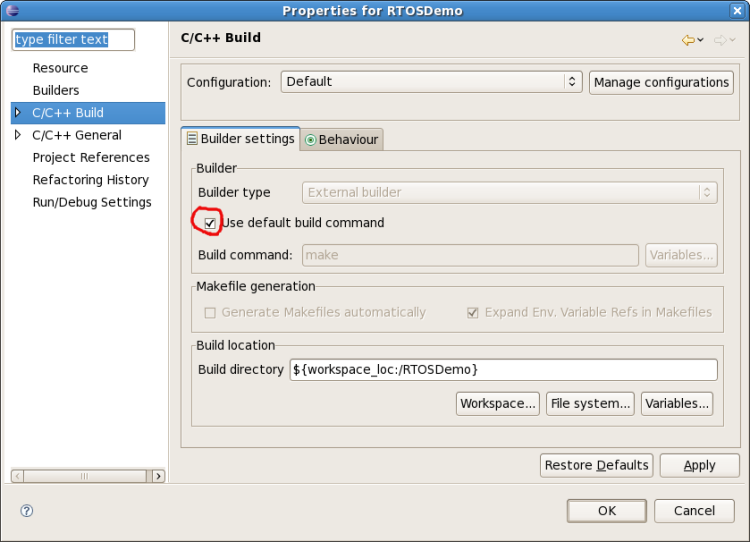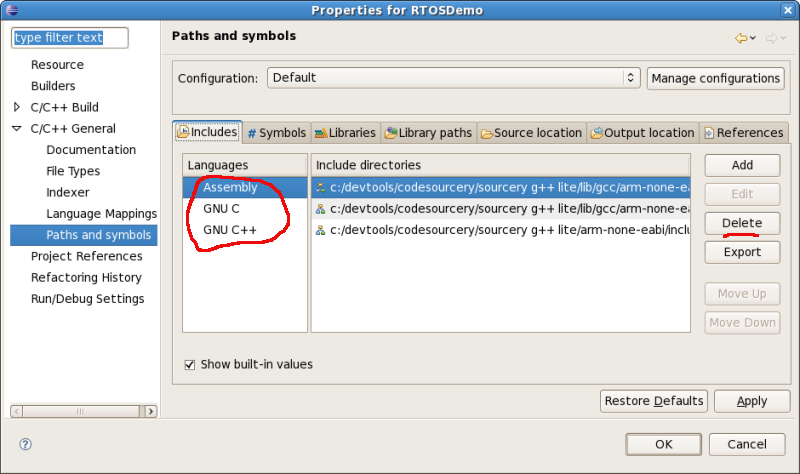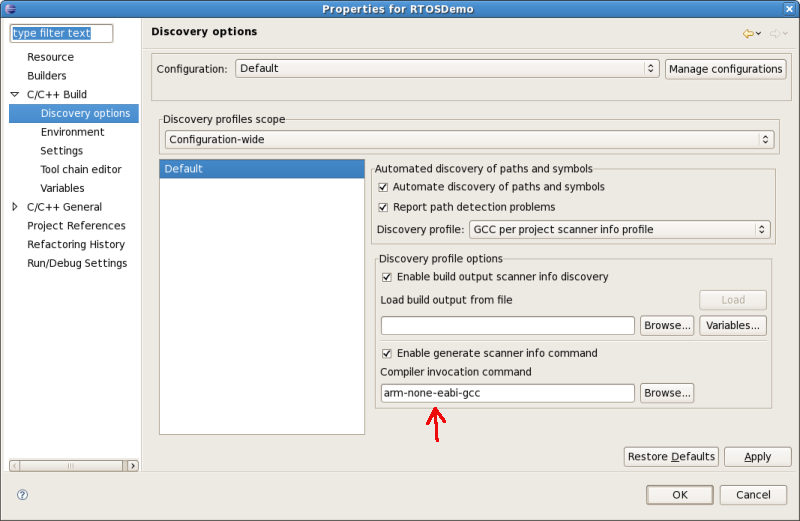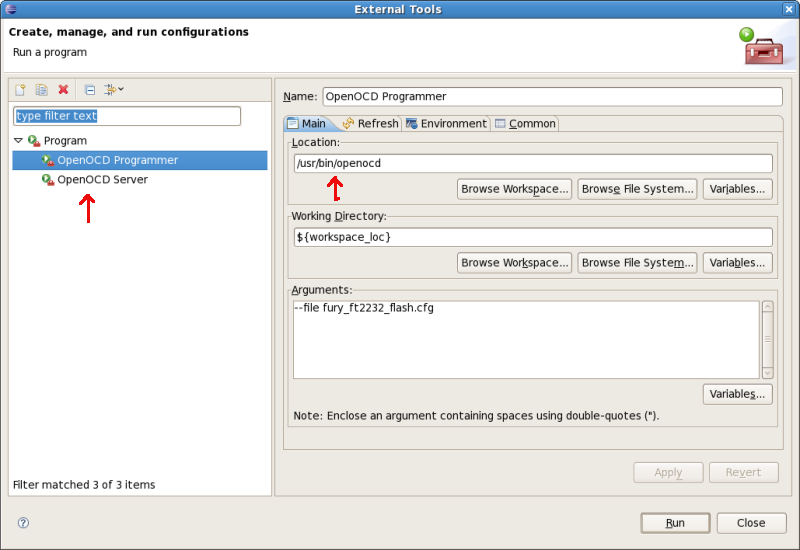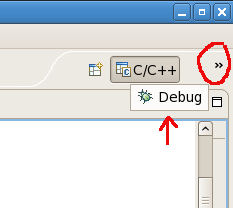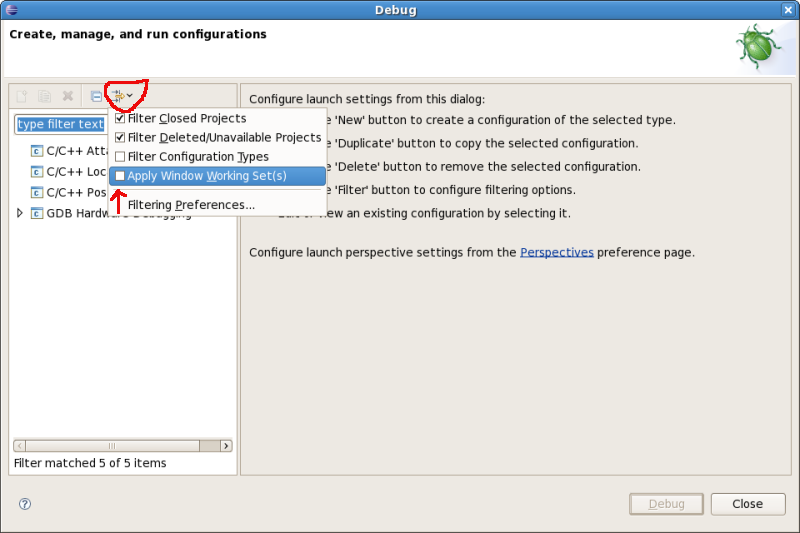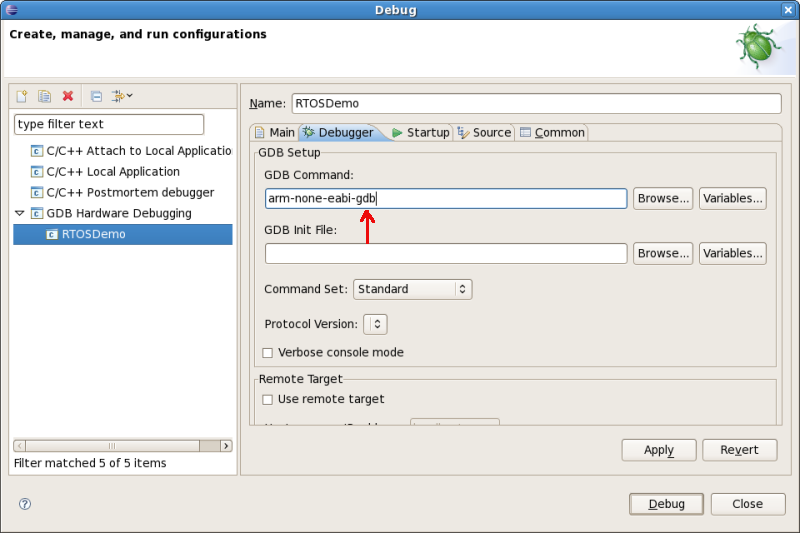FreeRTOS Stellaris Setup under Linux
This page documents how to get the Stellaris web server demo running
under Linux. These instructions are for Fedora Core 7 (FC7) but should work
for other distributions.
For the least difficulty use the eclipse package from the eclipse site.
I tried to use the Fedora-provided eclipse package eclipse-cdt but it would
not work. I got the error "The managed make project file for project RTOSDemo
is missing" which I was unable to solve. Switching to the normal eclipse
version solved that problem.
If you are using a LuminaryMicro Stellaris LM3S6965 evaluation board
revision C (look on back of board) you will need to apply
these updates to the FreeRTOS V4.7.2 source.
Change to the directory which contains the FreeRTOS sub directory and enter
the command:
patch -p0 < rev_c_patch.txt
You will need the following software:
Eclipse
For Eclipse extract the archive file to a directory (tar -xzf filename).
It does not need any installation, just run the Eclipse binary from the
eclipse directory created.
OpenOCD is the interface to the on-board USB jtag interface on the Luminary
Stellaris evaluation board. It supports two libraries for USB communication
to the FTDI chip. Libftdi is an open source library and the libftd2xx is
a closed source binary driver. I started with libftdi but switched to
libftd2xx since inspecting memory didn't work reliably under libftdi.
libftdi
To build libftdi download the tar file and extract to a directory and cd
to that directory. Then execute the following commands.
-
csh shell and relatives
(setenv LIBS -lusb ; ./configure --prefix=/usr )
or bash and relatives
LIBS=-lusb ./configure --prefix=/usr
-
make
-
make install
I found I needed to set LIBS since it wasn't finding my libusb without. I
also put the files in /usr instead of /usr/local to make the OpenOCD
build easier.
libftd2xx
Extract the tar file to a directory and copy
static_lib/libftd2xx.a.0.4.15 to /usr/lib.
then ln -s /usr/lib/libftd2xx.a.0.4.15 /usr/lib/libftd2xx.a
OpenOCD
Current version of openocd doesn't work with the FreeRTOS scripts. To
checkout the version I am using that does work use:
svn checkout -r 309 svn://svn.berlios.de/openocd/trunk
OpenOCD will need to be built from source. Follow the instructions on the
page linked to above. If you don't have the svn command on your system
install the subversion package using your favorite package manager. I used
yum install subversion. Then execute the following commands in the
OpenOCD trunk directory. Modify the ./configure command with the
directory you extracted libftd2xx to.
-
./bootstrap
-
( setenv LIBS "-lusb -lrt -ldl" ; ./configure --enable-ft2232_ftd2xx --with-ftd2xx=/home/djg/luminary/openocd/libftd2xx --prefix=/usr )
-
make
-
make install
To use the libftdi library use this command instead:
./configure --enable-ft2232_libftdi --prefix=/usr
If you run openocd as root with this config file. The config file was created by adding to the openocd provided config file src/target/target/lm3s6965.cfg
interface ft2232
ft2232_layout evb_lm3s811
ft2232_vid_pid 0x0403 0xbcd9
in your current directory you should get something like:
Open On-Chip Debugger 1.0 (2008-11-19-21:56) svn:1177
BUGS? Read http://svn.berlios.de/svnroot/repos/openocd/trunk/BUGS
$URL: svn://svn.berlios.de/openocd/trunk/src/openocd.c $
500 kHz
Info: JTAG device found: 0x3ba00477 (Manufacturer: 0x23b, Part: 0xba00, Version: 0x3)
Warning:no telnet port specified, using default port 4444
Warning:no gdb port specified, using default port 3333
Warning:no tcl port specified, using default port 6666
If it doesn't work you can use the
OpenOCD support Forum
or email me from the link at the end of this page.
If you run as a non-root user you will likely get the following error:
Error: 3 1203871166 ft2232.c:1473 ft2232_init_libftdi(): unable to open ftdi device: unable to fetch product description
This is because the USB devices aren't normally accessible to non-root users.
This can be changed but how is likely to be distribution specific.
For libftd2xx which uses the older /proc/bus/usb devices I changed
the device permissions by
putting 45-ft2232-libftd2xx.rules
in /etc/udev/rules.d and setmode in /etc/udev then
chmod +x /etc/udev/setmode.
For libftdi which uses /dev/bus/usb I changed the device permissions by
putting 45-ft2232-libftdi.rules
in /etc/udev/rules.d
then unplugging and plugging back in the board. You should then be able
to run openocd as a user.
If it doesn't work you can look in /proc/bus/usb/devices for "Stellaris
Evaluation Board" or use lsusb and look for "Future Technology Devices International, Ltd." Verify that the vendor and prodid match the values in 45-ft2232.rules. The udev rule should
change the /dev/bus/usb/###/### file to crw-rw-rw- The ### is system
dependent and can be determined by lsusb or the devices file.
CodeSourcery ARM Tools and Java
I used their .bin installer and followed the instructions. It should set up
your path.
In not you will need to set the path. If you are running a csh variant put in
your home directory's .cshrc the correct path such as
setenv PATH "/usr/java/jre1.6.0_03/bin:/usr/local/CodeSourcery/Sourcery_G++_Lite/bin:$PATH"
for bash derivatives put in your home directory's .bashrc
export PATH="/usr/java/jre1.6.0_03/bin:/usr/local/CodeSourcery/Sourcery_G++_Lite/bin:$PATH"
Exit shell or logout and then verify java and arm-none-eabi-gcc can be executed.
FreeRTOS & Eclipse Project Configuration
Download the zip file and extract to a directory (unzip filename). Unzip is
in the unzip package if it's not installed in your system.
Now follow the Eclipse setup
instructions from the FreeRTOS site. The link is for Europa release. If you are using the current release Ganymede you need to select the hardware debugger
from the Help menu item software updates then install as shown below.
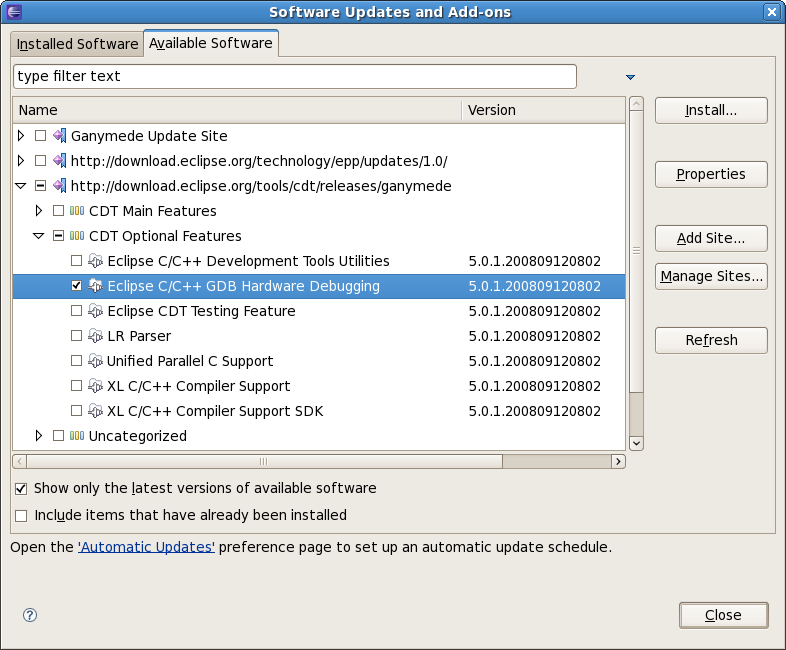
Since the project is configured for windows you will need to do a couple
more configuration steps to get it working. Start Eclipse with working
directory for the FreeRTOS demo, example /home/djg/luminary/FreeRTOSV5.1.0/FreeRTOS/Demo/CORTEX_LM3Sxxxx_Eclipse
Note that sometimes dialog boxes will come up the wrong size. You may need
to manually expand the window to see all the content.
From the 'Project' menu, select 'Properties'. If Properties is grayed out
click on RTOSDemo on the left side of the main window. The menu selection will
bring up a dialog. Under 'C/C++ Build' check 'Use default build command'
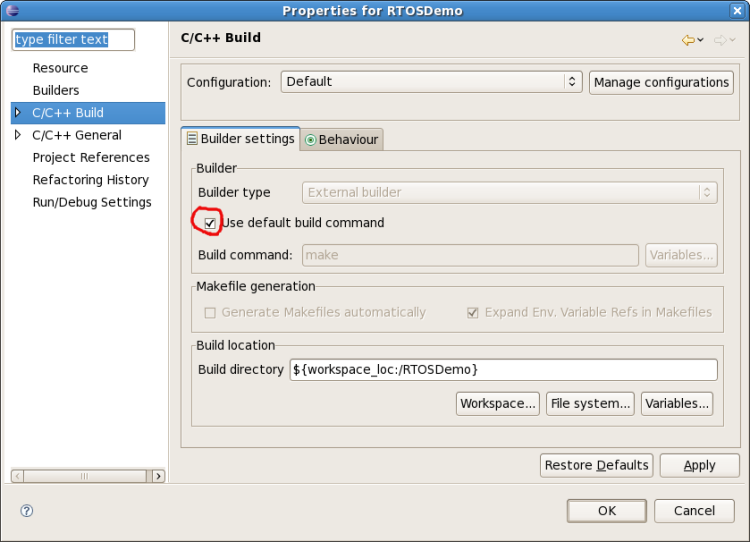
Next expand 'C/C++ General' item and then select 'Paths and symbols'.
Under 'Languages' for each of 'Assembly', 'GNU C', and 'GNU C++' use the 'Delete'
button to remove the c:/devtools entries.
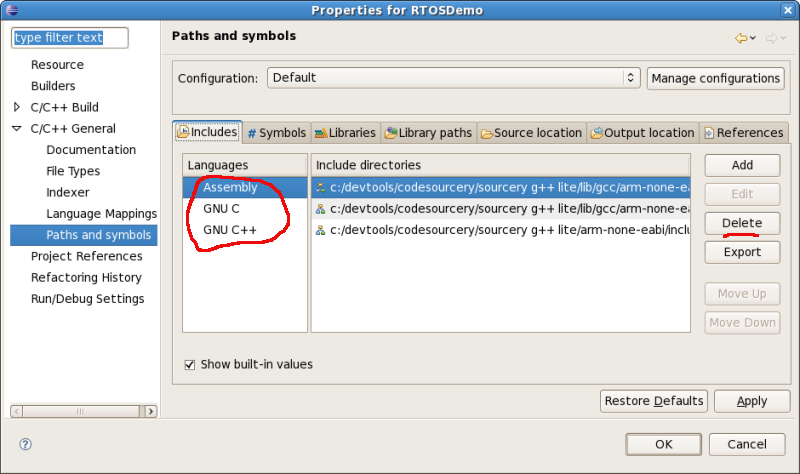
Next expand 'C/C++ Build' item and then select 'Discovery
options'. Under 'Compiler invocation command' remove the .exe from
'arm-none-eabi-gcc' then select the OK button.
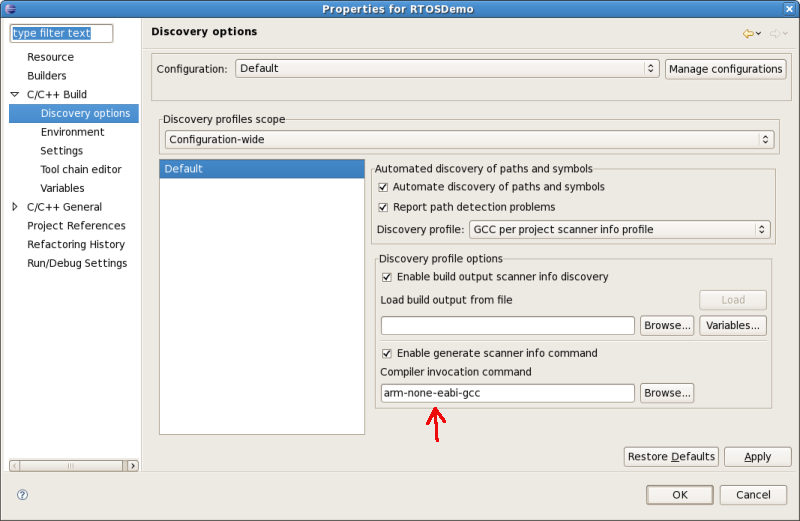
From 'Run' menu, select 'External Tools' then 'Open External Tools Dialog'.
The menu selection will bring up a dialog. In it change the 'Location' to
the full path of the openocd binary. Do this for both 'OpenOCD Programmer'
and 'OpenOCD Server' by selecting them on the left. Then select the Close
button.
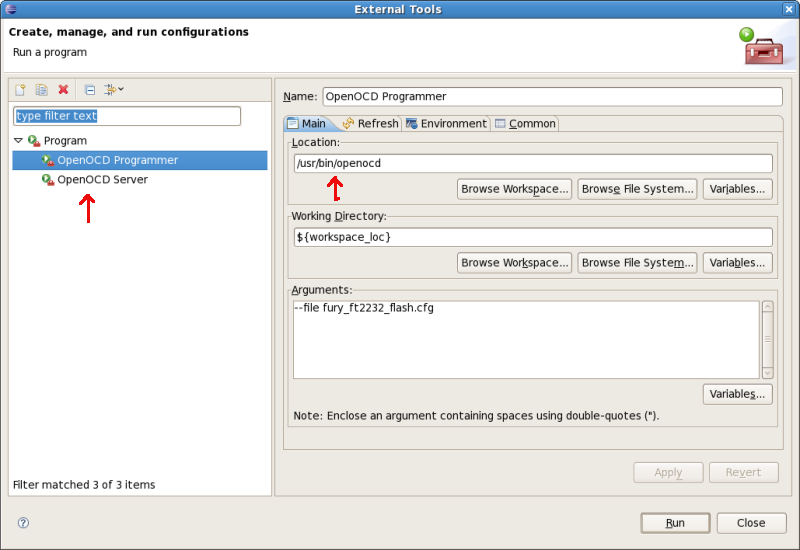
The Stellaris port is developed under windows which is not case sensitive
for file names but Linux is. For FreeRTOS version 4.7.2 you will need to
change in emac.c #include "Semphr.h" to #include "semphr.h".
Next use your favorite editor to edit in
-
FreeRTOS/Demo/CORTEX_LM3Sxxxx_Eclipse/fury_ft2232.cfg
-
FreeRTOS/Demo/CORTEX_LM3Sxxxx_Eclipse/fury_ft2232_flash.cfg
From
ft2232_device_desc "Stellaris Evaluation Board A"
to
ft2232_device_desc "Stellaris Evaluation Board"
After everything has been working for a while you can also see if you can
improve performance by changing
jtag_speed 40
to a lower number such as 10
At this point you should be able to build the project with F7 or from 'Project'
menu, select 'Build All'. You should also be able to program the board
with menu 'Run' 'External Tools' 'OpenOCD Programmer'. Occasionally the
jtag interface will get confused. Resetting the board or unplugging it
normally gets it working again. I get an error at the end of programming
"configuration_output_handler(): Timed out waiting for reset" which does
not seem to cause any problems.
We are almost done. For debugging one more change is needed.
In the upper right select the '>>' then 'Debug' to switch to the debug view.
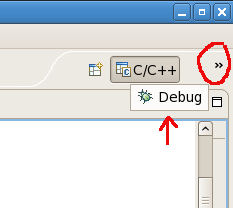
From debug view 'Run' menu, select 'Open Debug Dialog' which will open the
debug dialog. In it select the circled filter button and then unselect 'Apply
window working set(s)'.
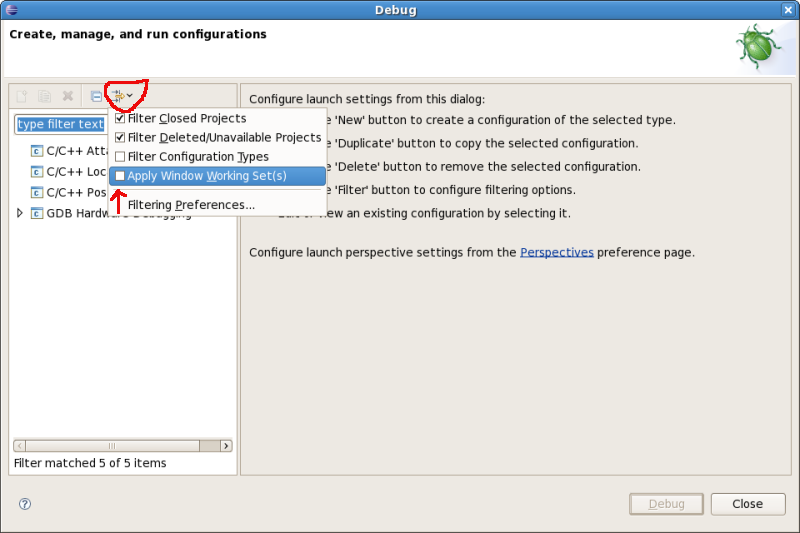
Next expand 'GDB Hardware Debugging' then select the 'Debugger' tag and
remove .exe from 'GDB Command'
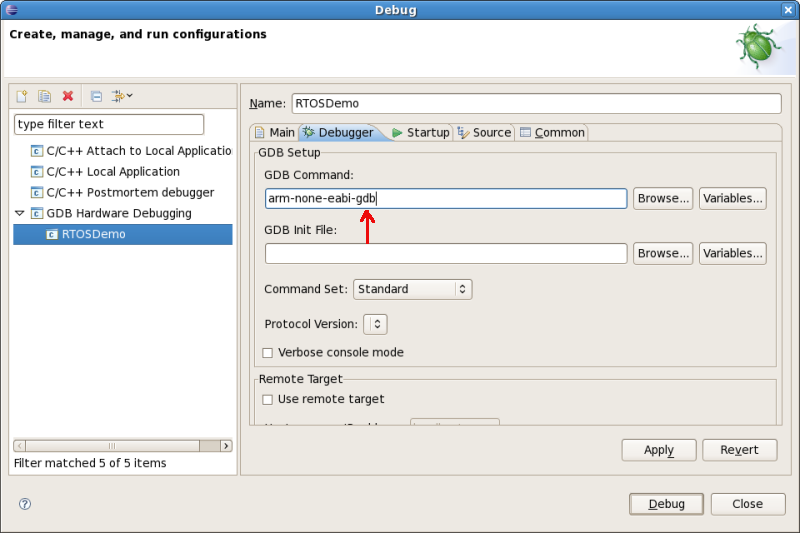
Now you should be able to start the OpenOCD server and run the debugger
as documented in
Embedded software development using Eclipse and FreeRTOS
If you find any mistakes please email so I can correct them. If you have trouble
you can email me using the address below or use the
support list for the particular program that's giving you trouble.
Feel free to contact me, David Gesswein djg@pdp8online.com
with any questions, comments on the web site, or if you have related equipment,
documentation, software etc. you are willing to part with. I am
interested in anything PDP-8
related, computers, peripherals used with them, DEC or third party, or
documentation.
PDP-8 Home Page
PDP-8 Site Map
PDP-8 Site Search